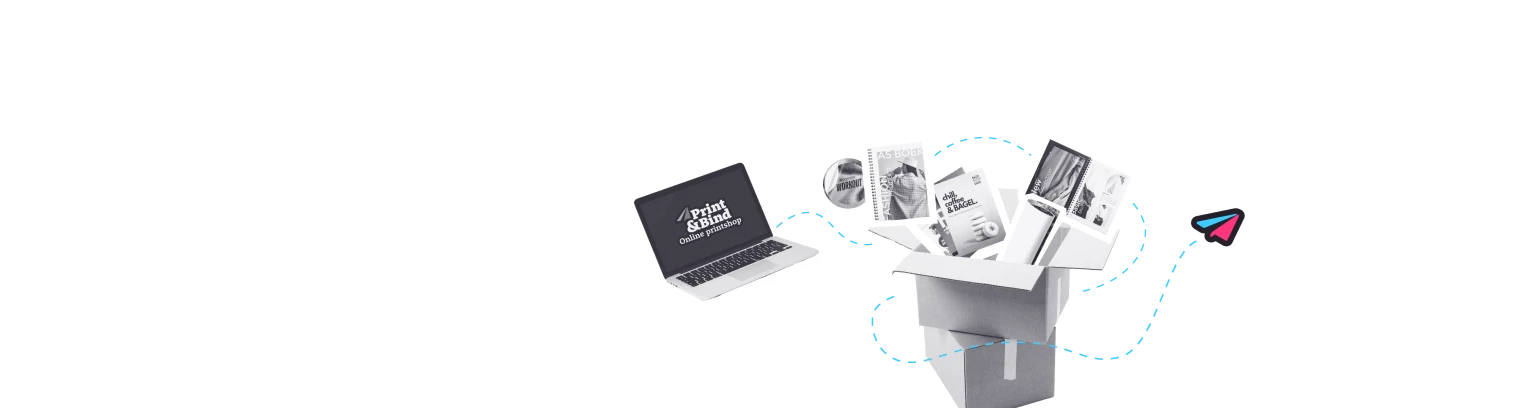How do you add page numbers in Word?
You can read and see how you can easily and quickly insert page numbers in your Microsoft Word file in 3 steps. Including useful layout tips for a professional look. It is common to put the page numbers on the outside edge of your document, especially with double-sided printing. You set this as follows:
1. Go to 'Insert', then to 'Page Number' and then choose the option 'Bottom of Page, Plain Number 3'.
2. Then check the 'Different Odd & Even Pages' at the 'Header & Footer Tools' (under this same heading you can also tick the box 'Different First Page' so that the page numbering does not start on the front page).
3. Go to page 2 (or the page from which you want the numbering to start) and go to 'Insert', then to 'Page Number'. Then choose the 'Bottom of Page, Plain Number 1' option.