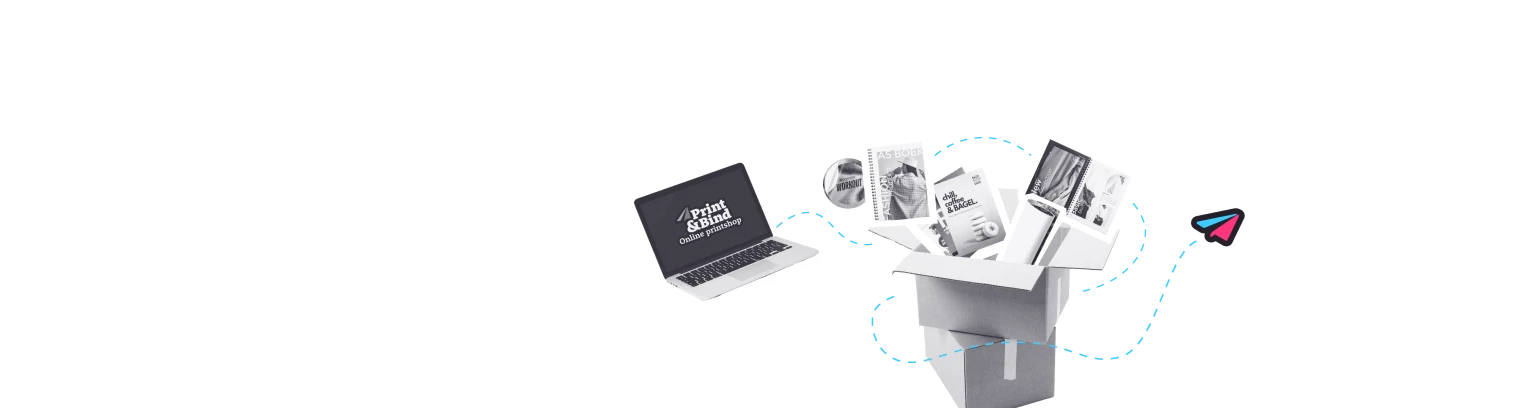How to convert your text to outlines via InDesign?
Sometimes it is useful to convert your fonts to outlines. It means that you convert your fonts into shapes, so you can be sure that the correct font is printed. Please note that after converting your text to outlines, you can no longer easily rewrite your text. So don't convert your fonts until you are sure of your text design!
When do you convert fonts to outlines?
Tip: Only convert your text to contours if it is not possible to embed your fonts in the PDF file. When embedding fonts, the quality of your font remains optimal, while converting the text to contours reduces the quality of the font.
Sometimes it is not possible or permitted (due to licenses) to embed a font. Only then consider converting the fonts to outlines. You can read below how to convert fonts to outlines in InDesign:
Go to 'Type' and click on 'Create outlines'.
Your text has now been converted to outlines.
Save your file according to these steps. Note that you can no longer change text with the text editing tool. Save your file under a different file name, so that your original file is still saved seperately.