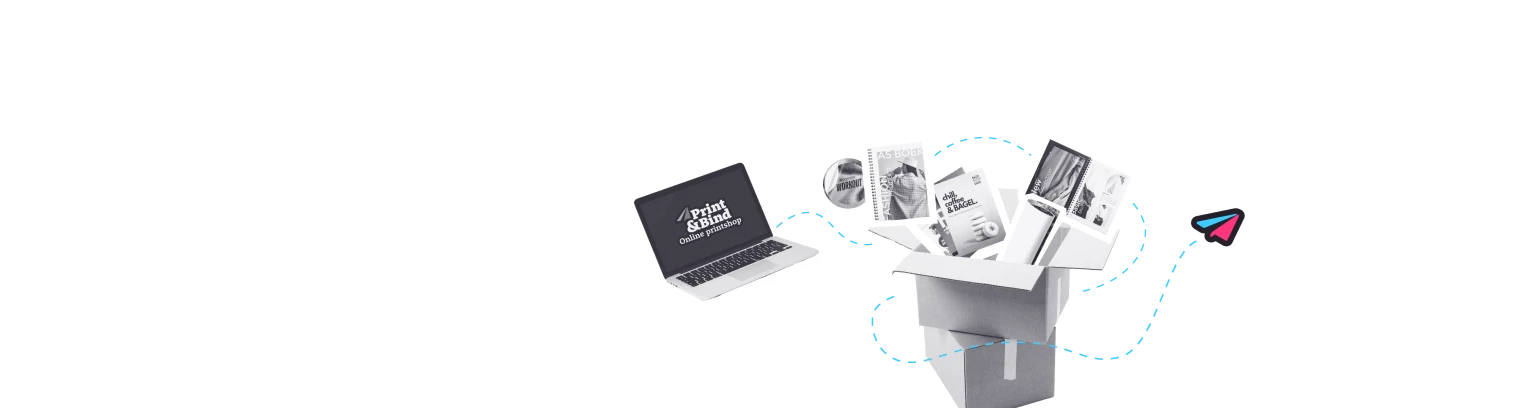What are transparencies?
In design programs such as Illustrator and InDesign, you can work with transparencies to add depth and visual effects to your design. Transparencies make objects appear see-through, allowing you to subtly reveal a background or another element underneath. In addition to traditional opacity, effects like shadows, blurred edges using the ‘Feather’ tool, and overlapping layers are also considered forms of transparency.
Transparencies work on different levels. You can apply transparency to a single object, a group of objects, or even just part of an object. When working with layers, the order of these layers plays a significant role in how transparencies are displayed in the final design. While transparencies enable stunning visual effects, they can sometimes cause issues in print.
Not properly flattened
This is an example of how transparency looks when the document is not properly flattened. A field is visible around the text.
Properly flattened
Here, the document is properly flattened, and therefore no surface is visible around the text.
How do I avoid transparencies?
When a design with transparencies is printed, the printer needs to understand how all those transparencies and effects should be combined. If this process is not handled correctly, the result may look different from what you intended. For example, shadows might suddenly appear as dark blocks, or blurred edges could turn into harsh, unnatural lines. To prevent this, it is necessary to flatten transparencies. You can find out how to do this here.
Flattening transparencies means that all layers, effects, and transparent elements in your design are merged into a single, flat file. The program calculates how the transparencies should appear and converts them into a final image, without separate layers or complex transparency effects.