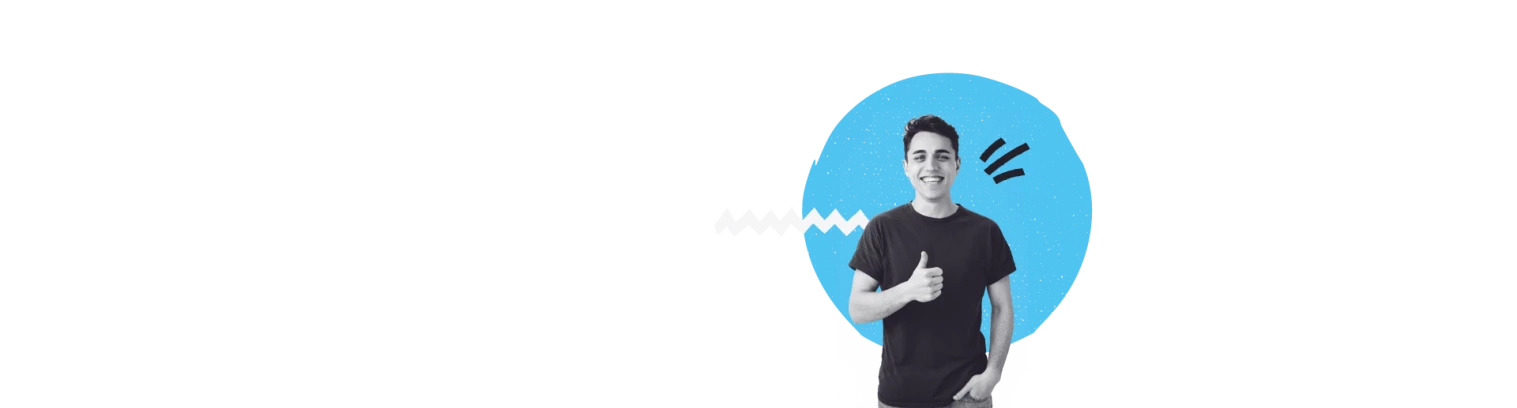How can you flatten transparencies in InDesign?
Make sure that the transparencies in your file are flattened before you have it printed. Flattening transparencies is easily done via InDesign. Read how to below! That way you know for sure that your design will be printed exactly as you want it.
Why is flattening transparencies important?
Although transparencies that are not flattened correctly not always show up in your file, they cannot be processed properly by the printer. This looks like this:
Not flattened
Well flattened
It is therefore important that you flatten files with such transparency. You do this as follows:
InDesign: create a new profile under the menu "Edit> Flatten transparency presets". Choose the line (high resolution), click on "new" and give your file a name. Then set the "Raster / Vector Balance" from 100% to 75%. Then check in the bottom box "Trim complex regions". The other options are correct, so now you can confirm the settings by clicking on "OK". Then export your design in InDesign to PDF and choose the PDF menu at the top of the preset PDF / X-1a: 2001. In the "Advanced" menu on the left, choose "Transparency Flattener" for the newly created flattener.
This useful tip is one of the submission conditions.